Creating a Navbar
A navbar can be a useful tool fpor navigation within your app. The layout of the navbar must be defined in the style file, which means that different layout for the navbar require different styles.
In this tutorial two navigation bar layouts are created. One that displays a logo and offers no functions, and one that takes the user back to the previous view.
You can skip straight to the copyable code of this tutorial or follow the step by step instructions.
The following mos. components are used in this tutorial. If needed, you can refer to the corresponding wiki pages:
- backInHistory action
- color layer
- image layer
- layer_style
- showView action
- start_config
- style
- text layer
Step by step
Following these instructions you will be able to create a navbar for your app.
To display a navbar, the style file must first be edited to refer to the layout of the navbar and set its height.
{
"name": "default",
"content": {
"content": {
"default": {
"navbarLayout": {
"default": "navbar"
},
"navbarHeights":{
"default": "56pt"
}
}
}
}
}
- Go to the
default.jsonfile in the/styledirectory. - Add a
navbarLayoutfield and set thedefaultvalue tonavbar. - Add a
navbarHeightsfield and set thedefaultvalue to56ptor your prefered height.
The next step is to create the corresponding layout file for the navbar. It contains the content (i.e. layers and actions) of the navbar.
{
"name": "navbar",
"layers": [
{
"type": "color",
"name": "backgroundColor",
"classes": [
"fullSize",
"navbarBackground"
]
}
]
}
- Create a new file
navbar.jsonin the/layoutdirectory. - Add a
namefield and set its value tonavbar. - Add a
layersarray. - Add a
colorlayer to thelayersarray. This will set the background color of the navbar.
The color layer can have the class fullSize, as it is restricted by the dimensions of the navbar.
The value for the color layer is specified in the navbarBackground class so it can also be used in other navbar layouts.
{
"name": "navbar",
"layers": [
{
"type": "color",
...
},
{
"type": "image",
"value": "asset://mos_logo_text.png",
"scaleType": "scaleAspectFit",
"constraints": [
{
"type": "pos",
"anchor": "c",
"x": "50%",
"y": "50%"
},
{
"type": "size",
"height": "50pt",
"width": "200pt"
}
]
}
]
}
- Add an
imagelayer to thelayersarray, e.g. to display a logo in the navbar.
You can add any number of layers to customize the navbar according to your preferences.
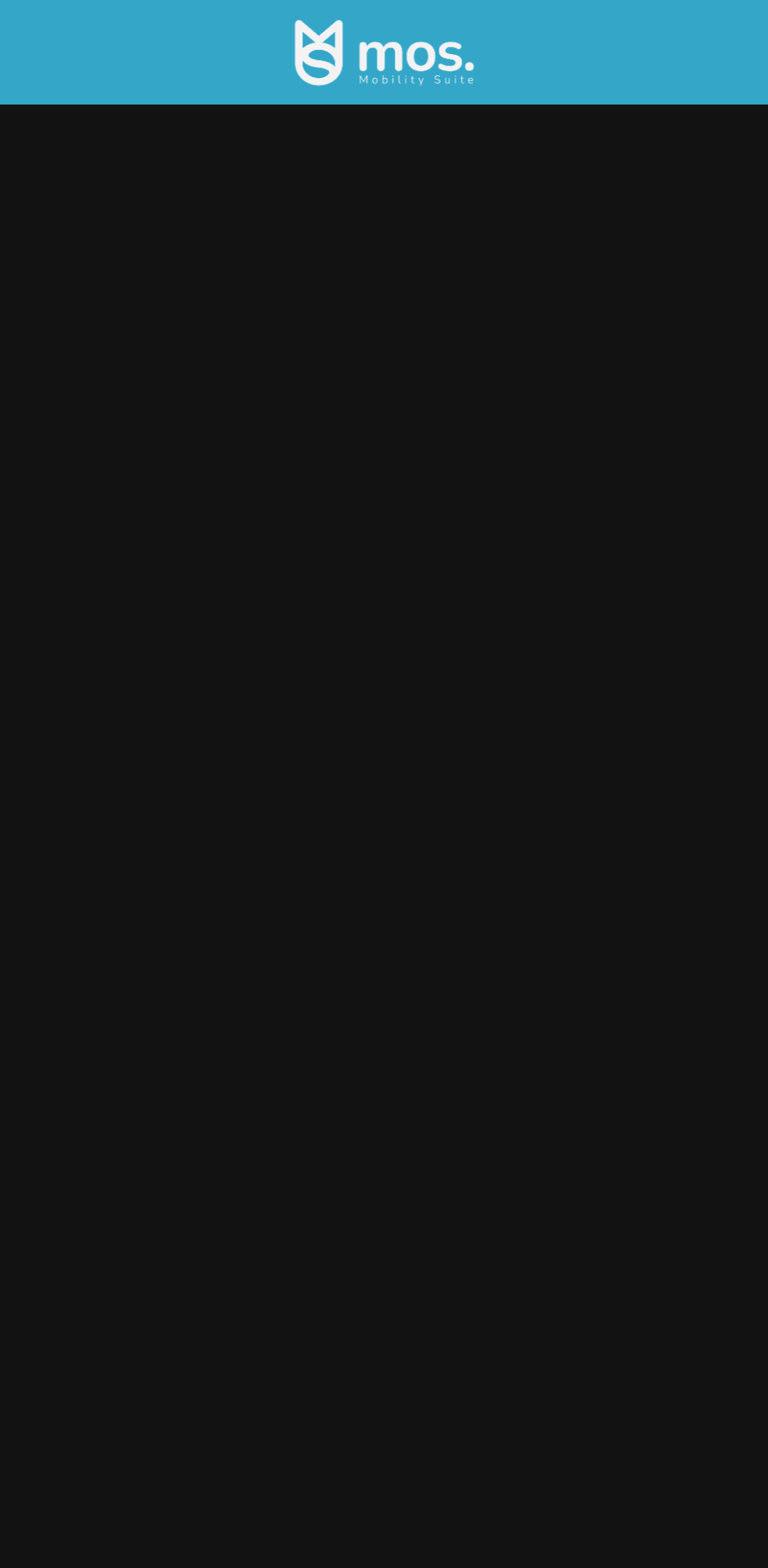
Add any content you want to the default view.
{
"name": "startView",
"layers": [
{
"type": "color",
"name": "backgroundColor",
"classes": [
"fullSize",
"background"
]
},
{
"type": "text",
"name": "viewLabel",
"value": "startView",
"scaleType": "alignCenter",
"classes": [
"text"
],
"constraints": [
{
"type": "pos",
"anchor": "c",
"x": "50%",
"y": "50%"
},
{
"type": "size",
"height": "50pt",
"width": "200pt"
}
]
}
]
}
- Go to the
startView.jsonfile in the/layoutdirectory. - Add a
textlayer to thelayersarray. - Set the value of the
textlayer tostartViewas an indicator of the current view.
Add a button to the layout to change the view later on.
{
"name": "startView",
"layers": [
{
"type": "color",
...
},
{
"type": "text",
...
},
{
"type": "container",
"name": "showViewButton",
"classes": [
"buttonContainer"
],
"children": [
{
"type": "color",
"value": "#34a7c9",
"classes": [
"fullSize"
]
},
{
"type": "text",
"value": "showView",
"scaleType": "alignCenter",
"classes": [
"fullSize"
]
}
]
}
]
}
- Add a
containerlayer to thelayersarray to create a button. - Add a
childrenarray to thecontainerlayer. - Add a
colorand atextlayer to thechildrenarray to build the button.
{
"name": "startView",
"layers": [
{
"type": "color",
...
},
{
"type": "text",
"name": "viewLabel",
...
},
{
"type": "container",
"name": "showViewButton",
"classes": [
...
],
"children": [
{
"type": "color",
...
},
{
"type": "text",
...
}
],
"actions": [
{
"type": "showView",
"params": {
"layout": "additionalView",
"namedStyle": "style_navbarBack"
}
}
]
}
]
}
- Add an
actionsarray to thecontainerlayer. - Add a
showViewaction to theactionsarray - Add the params
layoutwith the valueadditionalViewandnamedStylewith the valuestyle_navbarBackto theshowViewaction.
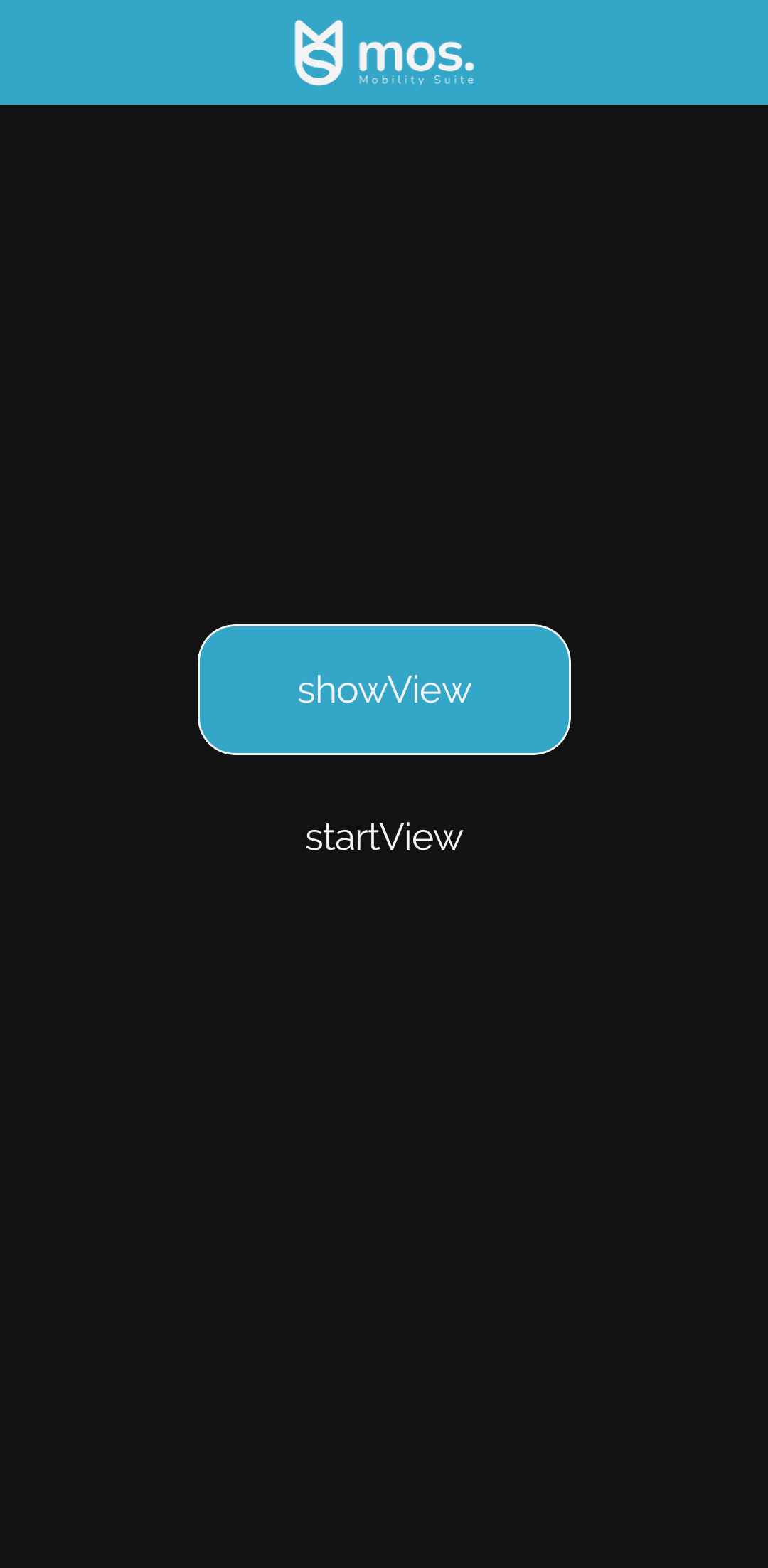
Create another layout file for the additional view to which the showView action on the button refers.
{
"name": "additionalView",
"layers": [
{
"type": "color",
"name": "backgroundColor",
"classes": [
"fullSize",
"background"
]
},
{
"type": "text",
"name": "viewLabel",
"value": "additionalView",
"scaleType": "alignCenter",
"classes": [
"text"
],
"constraints": [
{
"type": "pos",
"anchor": "c",
"x": "50%",
"y": "50%"
},
{
"type": "size",
"height": "50pt",
"width": "200pt"
}
]
}
]
}
- Create a new file
additionalView.jsonin the/layoutdirectory. - Add a
namefield and set its value toadditionalView. - Add a
layersarray. - Add a
colorlayer to thelayersarray to set a background color. - Add a
textlayer to thelayersarray to display the current view as in thestartView.jsonlayout.
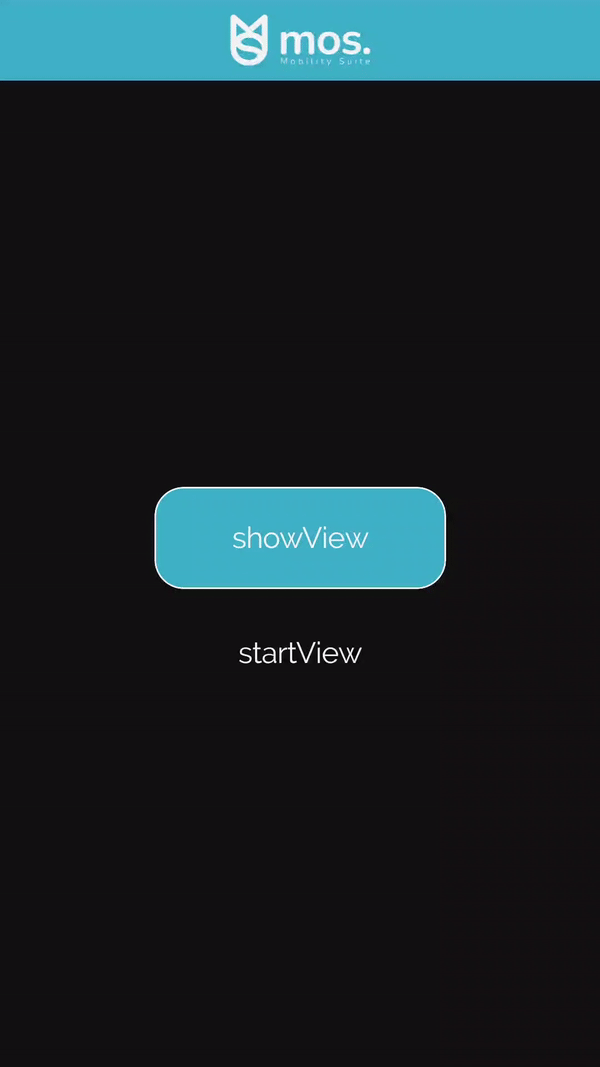
Create the style file, which is also referenced in the showView action on the button.
{
"name": "style_navbarBack",
"content": {
"content": {
"default": {
"navbarLayout": {
"default": "navbarBack"
},
"navbarHeights": {
"default": "56pt"
}
}
}
}
}
- Create a new file
style_navbarBack.jsonin the/styledirectory.
The structure of this file is the same as that of the default file in the /style directory with some values changed.
- Add a
namefield and set its value tostyle_navbarBack. - Add a
navbarLayoutfield and set thedefaultvalue tonavbarBack. - Add a
navbarHeightsfield and set thedefaultvalue to56ptor your prefered height.
Create the new navbar layout referenced in the style just created that contains a backInHistory action for the anvigation.
{
"name": "navbarBack",
"layers": [
{
"type": "color",
"name": "backgroundColor",
"classes": [
"fullSize",
"navbarBackground"
]
}
]
}
- Create a new file
navbarBack.jsonin the/layoutdirectory. - Add a
namefield and set its value tonavbarBack. - Add a
layersarray. - Add a
colorlayer to thelayersarray to set a background color for the navbar.
{
"name": "navbarBack",
"layers": [
{
"type": "color",
...
},
{
"type": "container",
"constraints": [
{
"type": "pos",
"anchor": "nw",
"x": "3pt",
"y": "3pt"
},
{
"type": "size",
"height": "50pt",
"width": "100pt"
}
],
"children": [
]
}
]
}
- Add a
containerlayer to thelayersarray. - Add a
childrenarray to thecontainerlayer.
{
"name": "navbarBack",
"layers": [
{
"type": "color",
...
},
{
"type": "container",
"constraints": [
...
],
"children": [
{
"type": "text",
"name": "back",
"font": "FontAwesome",
"value": "fa-chevron-left",
"fontSize": "24pt",
"scaleType": "alignLeft",
"constraints": [
{
"type": "pos",
"anchor": "nw",
"x": "5pt",
"y": 0
},
{
"type": "size",
"height": "50pt"
}
]
}
]
}
]
}
- Add a
textlayer to thechildrenarray. - Add a
fontfield and set its value toFontAwesome. - Add a
valuefield and set its value tofa-chevron-left. - Set the
constraintsto position thetextlayer on the left in the navbar.
{
"name": "navbarBack",
"layers": [
{
"type": "color",
...
},
{
"type": "container",
"constraints": [
...
],
"children": [
{
"type": "text",
...
},
{
"type": "text",
"font": "Raleway-Regular",
"value": "Back",
"fontSize": "20pt",
"scaleType": "alignLeft",
"constraints": [
{
"type": "pos",
"anchor": "nw",
"relativeAnchor": "ne",
"relativeTo": "back",
"x": "10pt",
"y": 0
},
{
"type": "size",
"height": "50pt"
}
]
}
]
}
]
}
- Add another
textlayer to thechildrenarray. - Add a
valuefield and set its value toBack. - Set the
constraintsto position thetextlayer to the right of the othertextlayer.
{
"name": "navbarBack",
"layers": [
{
"type": "color",
...
},
{
"type": "container",
"constraints": [
...
],
"children": [
...
],
"actions": [
{
"type": "backInHistory"
}
]
}
]
}
- Add an
actionsarray to thecontainerlayer. - Add a
backInHistoryaction to theactionsarray.
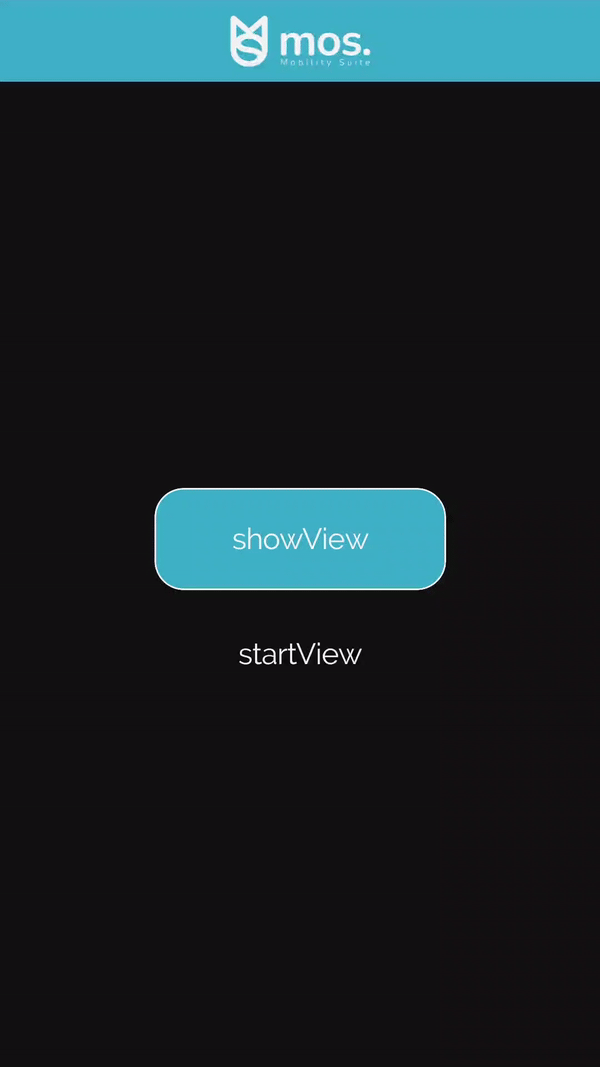
A simple navbar has been created.
Copyable code
{
"name": "default",
"content": {
"content": {
"default": {
"navbarLayout": {
"default": "navbar"
},
"navbarHeights":{
"default": "56pt"
}
}
}
}
}
{
"name": "navbar",
"layers": [
{
"type": "color",
"name": "backgroundColor",
"classes": [
"fullSize",
"navbarBackground"
]
},
{
"type": "image",
"value": "asset://mos_logo_text.png",
"scaleType": "scaleAspectFit",
"constraints": [
{
"type": "pos",
"anchor": "c",
"x": "50%",
"y": "50%"
},
{
"type": "size",
"height": "50pt",
"width": "200pt"
}
]
}
]
}
{
"name": "startView",
"layers": [
{
"type": "color",
"name": "backgroundColor",
"classes": [
"fullSize",
"background"
]
},
{
"type": "text",
"name": "viewLabel",
"value": "startView",
"scaleType": "alignCenter",
"classes": [
"text"
],
"constraints": [
{
"type": "pos",
"anchor": "c",
"x": "50%",
"y": "50%"
},
{
"type": "size",
"height": "50pt",
"width": "200pt"
}
]
},
{
"type": "container",
"name": "showViewButton",
"classes": [
"buttonContainer"
],
"children": [
{
"type": "color",
"value": "#34a7c9",
"classes": [
"fullSize"
]
},
{
"type": "text",
"value": "showView",
"scaleType": "alignCenter",
"classes": [
"fullSize"
]
}
],
"actions": [
{
"type": "showView",
"params": {
"layout": "additionalView",
"namedStyle": "style_navbarBack"
}
}
]
}
]
}
{
"name": "additionalView",
"layers": [
{
"type": "color",
"name": "backgroundColor",
"classes": [
"fullSize",
"background"
]
},
{
"type": "text",
"name": "viewLabel",
"value": "additionalView",
"scaleType": "alignCenter",
"classes": [
"text"
],
"constraints": [
{
"type": "pos",
"anchor": "c",
"x": "50%",
"y": "50%"
},
{
"type": "size",
"height": "50pt",
"width": "200pt"
}
]
}
]
}
{
"name": "additionalView",
"layers": [
{
"type": "color",
"name": "backgroundColor",
"classes": [
"fullSize",
"background"
]
},
{
"type": "text",
"name": "viewLabel",
"value": "additionalView",
"scaleType": "alignCenter",
"classes": [
"text"
],
"constraints": [
{
"type": "pos",
"anchor": "c",
"x": "50%",
"y": "50%"
},
{
"type": "size",
"height": "50pt",
"width": "200pt"
}
]
}
]
}
{
"name": "style_navbarBack",
"content": {
"content": {
"default": {
"navbarLayout": {
"default": "navbarBack"
},
"navbarHeights": {
"default": "56pt"
}
}
}
}
}
{
"name": "navbarBack",
"layers": [
{
"type": "color",
"name": "backgroundColor",
"classes": [
"fullSize",
"navbarBackground"
]
},
{
"type": "container",
"constraints": [
{
"type": "pos",
"anchor": "nw",
"x": "3pt",
"y": "3pt"
},
{
"type": "size",
"height": "50pt",
"width": "100pt"
}
],
"children": [
{
"type": "text",
"name": "back",
"font": "FontAwesome",
"value": "fa-chevron-left",
"fontSize": "24pt",
"scaleType": "alignLeft",
"constraints": [
{
"type": "pos",
"anchor": "nw",
"x": "5pt",
"y": 0
},
{
"type": "size",
"height": "50pt"
}
]
},
{
"type": "text",
"font": "Raleway-Regular",
"value": "Back",
"fontSize": "20pt",
"scaleType": "alignLeft",
"constraints": [
{
"type": "pos",
"anchor": "nw",
"relativeAnchor": "ne",
"relativeTo": "back",
"x": "10pt",
"y": 0
},
{
"type": "size",
"height": "50pt"
}
]
}
],
"actions": [
{
"type": "backInHistory"
}
]
}
]
}
{
"name": ".background",
"content": {
"value": "#121212"
}
}
{
"name": ".buttonContainer",
"content": {
"borderColor": "#f3f3f3",
"borderWidth": "1pt",
"borderRadius": "20pt",
"constraints": [
{
"type": "pos",
"anchor": "c",
"x": "50%",
"y": "40%"
},
{
"type": "size",
"width": "200pt",
"height": "70pt"
}
]
}
}
{
"name": ".fullSize",
"content": {
"constraints": [
{
"type": "pos",
"x": "0",
"y": "0"
},
{
"type": "pos",
"x": "0",
"y": "0",
"anchor": "se",
"relativeAnchor": "se"
}
]
}
}
{
"name": ".navbarBackground",
"content": {
"value": "#34a7c9"
}
}
{
"name": "text",
"content": {
"fontSize": "20pt",
"contentType": "plain",
"fontColor": "#F3F3F3",
"font": "Raleway-Regular"
}
}